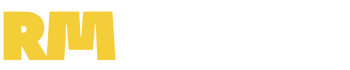One of the most useful privacy-friendly features of Android 12 is the option to effortlessly disable the camera and microphone. You may use the new Privacy Dashboard in Android 12 to view which apps have recently accessed your location, camera, or microphone, and then alter your permissions for each app. To restrict camera or microphone access, you don’t have to switch off all sensors on your Android phone starting with Android 12.
To prevent access to the sensors, users can now utilise the dedicated camera and mic toggles in the Quick Settings panel to disable access to the microphone and camera. The new toggles, on the other hand, aren’t part of the standard set of quick settings options. In this article, we will take a look at how you can enable or disable camera access to applications in realme UI 3.0 (realme smartphones). Also, check out our other realme UI 3.0 related content.
- How to Enable and Use Dynamic Wallpaper Based Accent in Realme UI 3.0
- How to Apply for realme UI 3.0 Android 12 Beta Early Access Program
Why Disable Camera and Microphone Access on Your Smartphones?
There could be plenty of reasons why you would like to disable the permissions to your apps. Let’s take a common example, you’re attending an online lecture and are worried you might mistakenly turn on your camera or microphone and get embarrassed in front of the whole class. Once disabled, mistakenly clicking on the camera or microphone icon won’t do anything, since that app is blocked from viewing your camera.
How to Enable or Disable Camera and Microphone Access in Android 12 realme UI 3.0
While with Android 12, you may now add a few more toggles to your Quick Settings panel, an effective answer from Google, realme has not added the same simple toggles, instead, you can find the option under Settings. Here’s how you can disable camera or microphone access to apps on realmeUI 3.0.
- Disable Camera, Microphone Access Globally [Android 12]
- Disable Microphone, Camera for Each App Individually [for Android 9/10/11/12]
1] Disable Camera, Microphone Access Globally with Android 12
With Android 12, Google and realme have introduced the option to disable the camera and microphone access globally to all apps at once. Here’s how you can take advantage of the new Android 12 feature.
- Head over to the Settings application and make sure you’re running realme UI 3.0.
- Next, navigate to Settings > Privacy.
- Here, turn off the toggles for Camera Access and Microphone Access under App Permissions. You can turn them back ON, to enable it.
2] Disable Microphone, Camera for Each App Individually [for Android 9/10/11/12]
Now, if you either are running older versions of realme UI or you would like to turn off access for apps individually, here’s what you can do.
- Open your Settings application and navigate to the Apps section.
- Now, head over to the app you’d like to disable permissions for and tap on Permissions.
- Here, toggle off all the boxes for which you’d like permission to be disabled. You can turn them back on to return to normal.
That said, do let us know why you would end up disabling access to your camera and microphone on your smartphone, by dropping a comment down below.
This post was last modified on October 24, 2021 4:52 PM