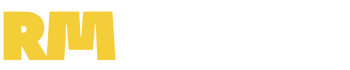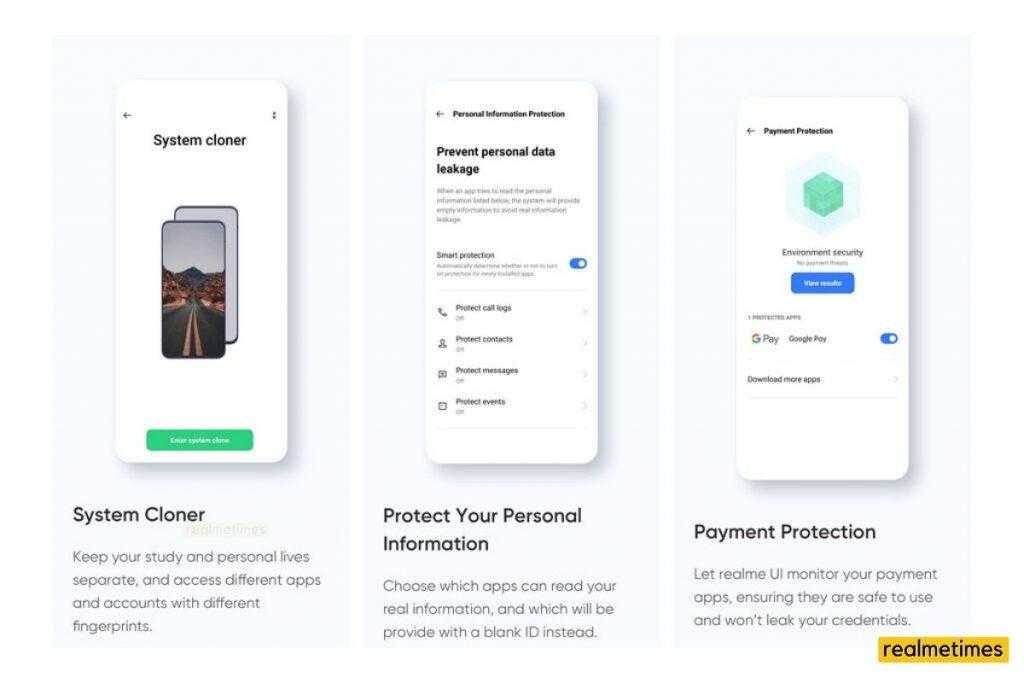First-generation realme smartphones ran on ColorOS 5 and 6 from Oppo, however, realme made the switch to their own UI; namely Realme UI. There are a lot of privacy and security features with Realme UI that are sort of hidden and need to be manually enabled by the users. In this post, we will guide you on How to enable and use the privacy protection features in realme smartphones.
Also read: GB Whatsapp APK Download and Install Latest Version [How To]
What is Personal Information Protection?
Personal Information Protection is a privacy setting that helps users protect their personal information. What this basically does is, it doesn’t allow any third-party application access to your personal information. All the information like Call Logs, Messages and more and made hidden. With this setting enabled, it will show the app a Blank history, so you don’t need to worry about the app not working.
This type of setting is very useful, as different apps, these days ask for unnecessary permissions that are not even needed to function the app. For example, if Truecaller or any other app asks for permissions to access your contacts then, this feature will not allow the app to access them and instead share a blank Copy. So your data will be safe and not be uploaded to their servers.
Steps to enable Personal Information Protections:
- Open the Settings page of your Realme Phone.
- Tap on the option which says “Privacy”
- Next, you need to tap on Personal Information Protection
- Now, just Tap on Smart Protection and enable it.
App Lock and Private Safe:
Realme UI also offers other privacy features as well such as App Lock and Private Safe. Firstly talking about App Lock, as we all know is used to lock apps. This feature is very useful if users don’t want anyone else to use a certain app. In Realme UI, the app lock can be used either with Password or Fingerprint and Face lock too.
Enabling App Lock is very easy to, as users need to follow these steps:
- Open the Settings page of your Realme Phone.
- Tap on the option which says “Privacy”
- Next, you need to tap on App Lock
- Select the apps that you want to lock.
Now you’re done. You can just go to the settings of the app lock where it will ask if the user wants to use Fingerprint or Face Lock too.
Talking about Private Safe now, it is also very similar to App Lock. Where users can select certain files. Which may include Photos, Audio, Documents, and other files too.
Enabling Private Safe is easy too, as users just need to follow these steps:
- Open the Settings page of your Realme Phone.
- Tap on the option which says “Privacy”
- Next, you need to tap on Private
- Select the files that you want.
Now, users can access the file from apps like Photos and Files. There is a place that needs to be pressed continuously. This will take the user to the private safe menu where they can see the file.
These settings will assure your Privacy and also that apps don’t ask for unnecessary permissions. Well with that said, how many apps do you use on a regular basis? Do let us know by dropping a comment below.
This post was last modified on February 6, 2021 4:20 PM