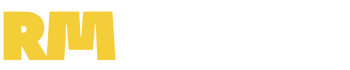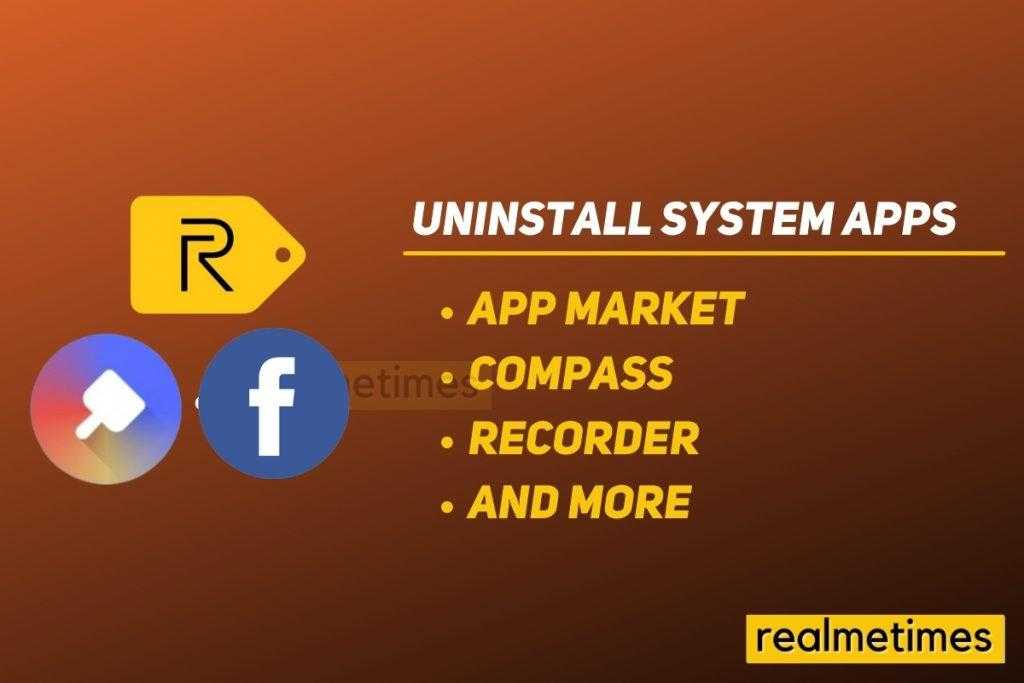There’s no doubt that Realme offers some really great value for money smartphones. However, smartphone manufacturers often nowadays introduce extra applications (a.k.a, bloatware), which occupy space and affect the user experience. If you’re running low on storage and don’t use the company’s proprietary applications, This post will guide you on How to Uninstall System Apps on Realme Devices Without Root.
How to Uninstall System Apps on Realme Devices [Without Root]
One can follow a simple guide to remove the system applications from a smartphone. While the process is quite simple and easy, we do not recommend you follow the process until you know what you’re doing.
1] Enable USB Debugging
- Start by downloading the platform-tools folder or ADB setup on your computer.
- Extract the platform-tools zip and place the folder on your Desktop.
- Open Terminal/ Command Prompt inside the folder
- Enter adb (Windows) or ./adb (Mac/Linux) to activate
- Now, open the Settings application on your smartphone, navigate to the About Phone section.
- Next, tap on version number seven times until you see the message You are now a Developer.
- Go to Additional Settings -> Developer options and toggle the switch ON.
- On this page, scroll down and enable USB debugging
2] Uninstall System Applications via ADB
- With this, Connect your device to PC and choose ‘Transfer Files’ mode and then run a command ‘ADB devices’ in the terminal/command prompt.
- You will now notice a pop-up on your device to allow USB debugging. Click on Allow.
- Next, run the command in the terminal/ command prompt.
adb shell - You will see the device’s codename, and For example, the Realme Narzo 10A will show up as RMX2020.
- Now to uninstall the applications run the respective commands in the terminal.
- App Market
pm disable–user ––user 0 com.heytap.market - Browser
pm uninstall –k ––user 0 com.nearme.browser - Calculator
pm uninstall –k ––user 0 com.coloros.calculator - Compass
pm uninstall –k ––user 0 com.coloros.compass2 - DocVault
pm uninstall –k ––user 0 com.os.docvault - Game Space
pm uninstall –k ––user 0 com.coloros.gamespace
pm uninstall –k ––user 0 com.coloros.gamespaceui - HeyTap Cloud
pm uninstall –k ––user 0 com.heytap.cloud - Music
pm uninstall –k ––user 0 com.oppo.music - Recorder
pm uninstall –k ––user 0 com.coloros.soundrecorder - Roaming
pm uninstall –k ––user 0 com.redteamobile.roaming - Screen Recorder
pm uninstall –k ––user 0 com.coloros.screenrecorder - Smart Assistant
pm uninstall –k ––user 0 com.coloros.assistantscreen - Theme Store
pm disable–user ––user 0 com.heytap.themestore - Video
pm uninstall –k ––user 0 com.coloros.video - Weather
pm uninstall –k ––user 0 com.coloros.weather.service
pm uninstall –k ––user 0 com.coloros.weather2 - Gmail
pm uninstall –k ––user 0 com.google.android.gm - Google Calendar
pm uninstall –k ––user 0 com.google.android.calendar - Google Drive
pm uninstall –k ––user 0 com.google.android.apps.docs - Google Keep
pm uninstall –k ––user 0 com.google.android.keep - Google Maps
pm uninstall –k ––user 0 com.google.android.apps.maps - Talkback
pm uninstall –k ––user 0 com.google.android.marvin.talkback - Youtube
pm uninstall –k ––user 0 com.google.android.youtube - Facebook services
pm uninstall –k ––user 0 com.facebook.appmanager
pm uninstall –k ––user 0 com.facebook.services
pm uninstall –k ––user 0 com.facebook.system
Note: one can uninstall any other application which is not present in the list by executing the following command:
pm uninstall –k ––user 0 {package name} With that said, how many and which apps have you uninstalled? Do let us know by dropping a comment down below and also read Best Realme UI Tips and Tricks to Use Realme Phone like a PRO.