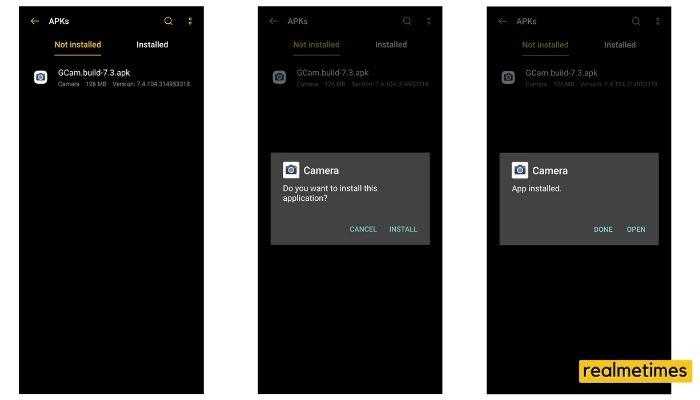Realme’s camera-centric smartphones were announced in June 2020; namely, the realme X3 and X3 SuperZoom featuring a Snapdragon 855+, 120Hz IPS LCD Displays much more, has now finally received a working Google Camera Port; thanks to third-party developers like Urnyx. Google Camera brings a ton of additional features, including Panorama Mode, Time Lapse, and more. This post will guide you on How to Download and Install Google Camera on Realme X3 and X3 SuperZoom.
Also Read: Download and Install Google Camera on Realme 5, 5i, and 5 Pro.
Realme X3 and X3 SuperZoom Google Camera features:
Google Camera has always offered better image quality than any other camera app or even the phone’s manufacturer’s stock camera app. Here are some of the best features of Google Camera for the Realme X3 and the Realme X3 Superzoom.
-
Google Lens-
Google Camera integrates with Google Lens. This means that users will find any stuff that they may be pointing towards the camera. This is a beneficial feature, as it will be used for scanning QRs a lot of the time.
-
Panorama Mode-
Panorama Mode is one of those features that can click some really cool and great images with users. It takes some time to shoot. However, once done, and the results are absolutely great. This feature is available in Google Camera so that users can click Panorama images with the app.
-
Slow Motion-
Slow-motion video recording is something, which makes the videos look excellent. A lot of users create great videos with Slow motion. Unfortunately, it is not available on some smartphones. But thanks to Google Camera, we have Slow motion video recording on those devices as well.
-
Time Lapse-
Time-lapse is one great feature, which allows users to record some great videos. It makes longer videos look like they are shorter by speeding up the full video. Unfortunately, it is not provided by every manufacturer. But with Google camera, users can use this feature to record Time Lapse videos.
-
Pro Mode-
Pro Mode is one of the best features, as it allows users to customize each and everything. If users have good knowledge about photography, then they can click some really great pictures. But it is the same case as the other features, and it is not available on many camera apps. But Google Camera comes with this particular feature so that users can use the Pro Mode as well.
Download Google Camera for Realme X3 and X3 SuperZoom:
Since this is a ported version of the Google Camera GCAM, this isn’t directly available for download via the Google Play Store. Users can download it via the link attached below.
Download Realme X3 and X3 SuperZoom Google Camera
Install Google Camera for Realme X3 and X3 SuperZoom:
To install Google Camera on Realme X3 and X3 SuperZoom, users need to follow these steps-
- Download the Google Camera APK File from the link mentioned above.
- Open your file manager, and browse the APK file that you just downloaded.
- Click on the APK file and install it as you would usually do.
- However, if users are installing an APK for the first time, they will need to enable “Unknown Sources.” For that, click on the pop up that comes up and enable the toggle on.
- Users have successfully installed Google Camera (GCAM) on their Realme X3 and X3 SuperZoom devices.
Well, with that said, what do you think of this port of Google Camera for the Realme X3 and theX3 Superzoom? Do let us know by dropping a comment below.