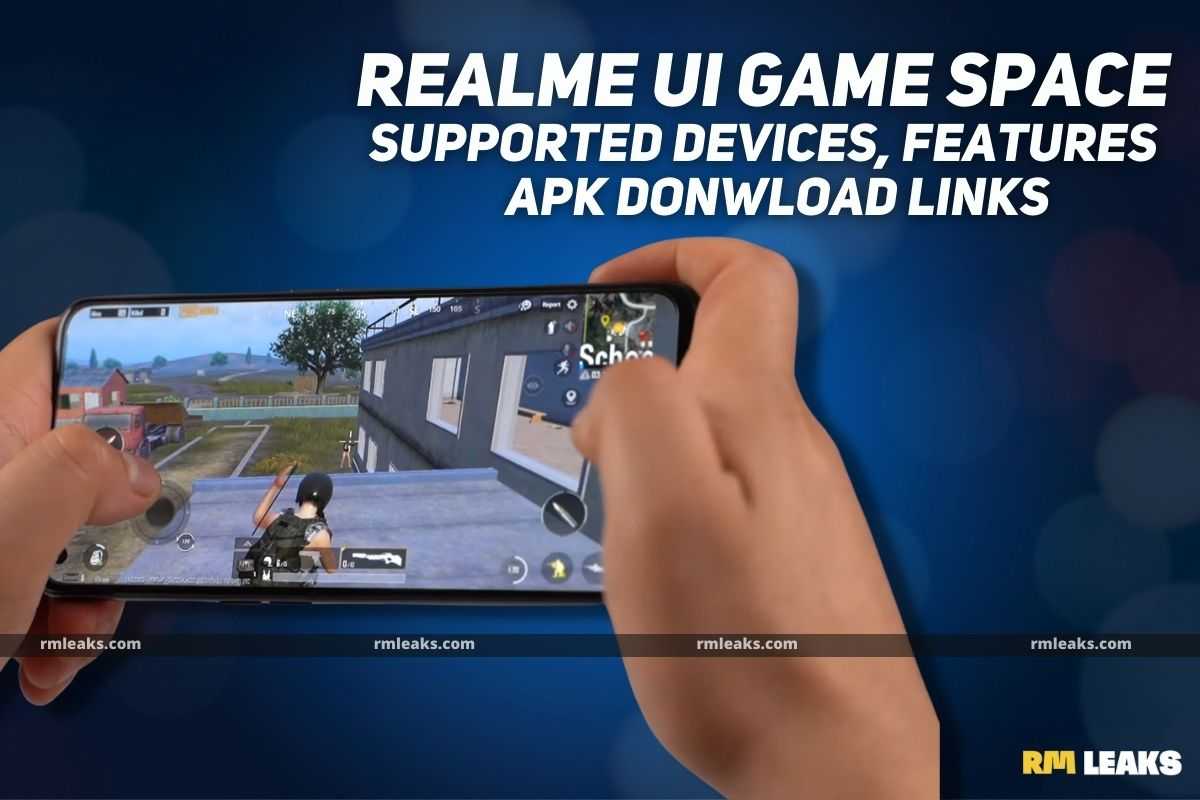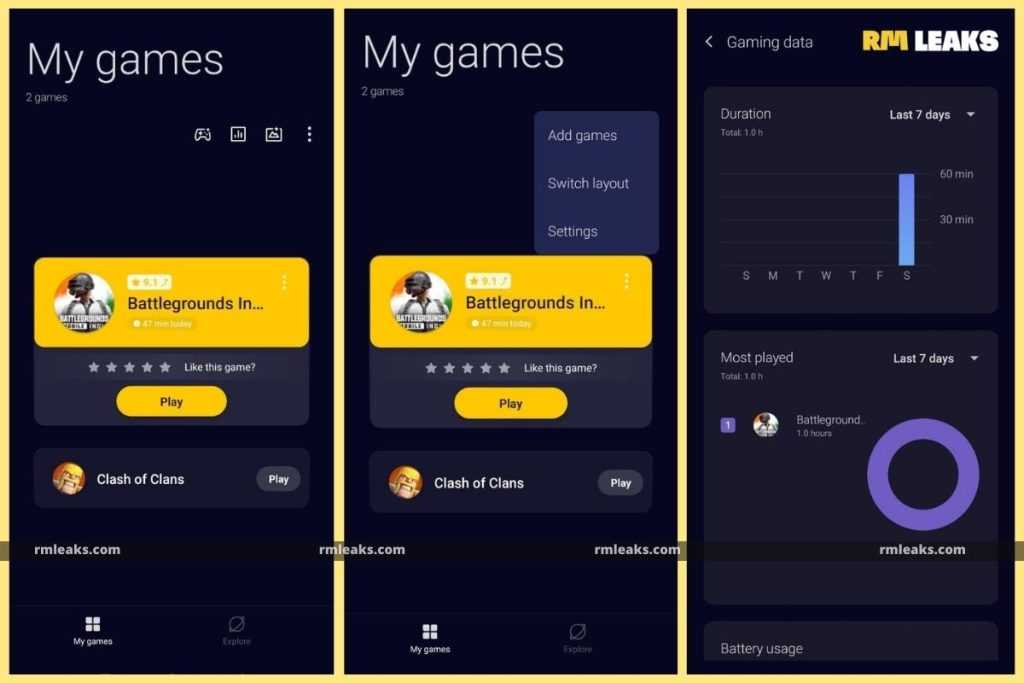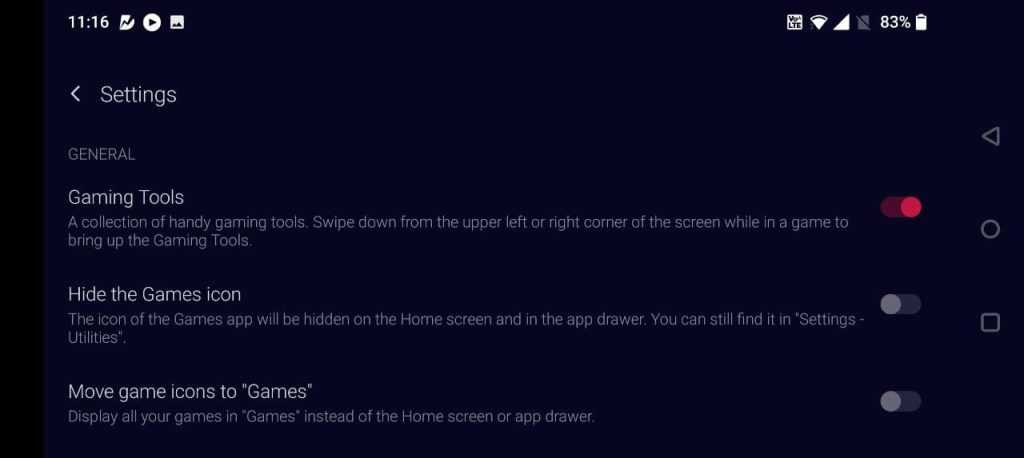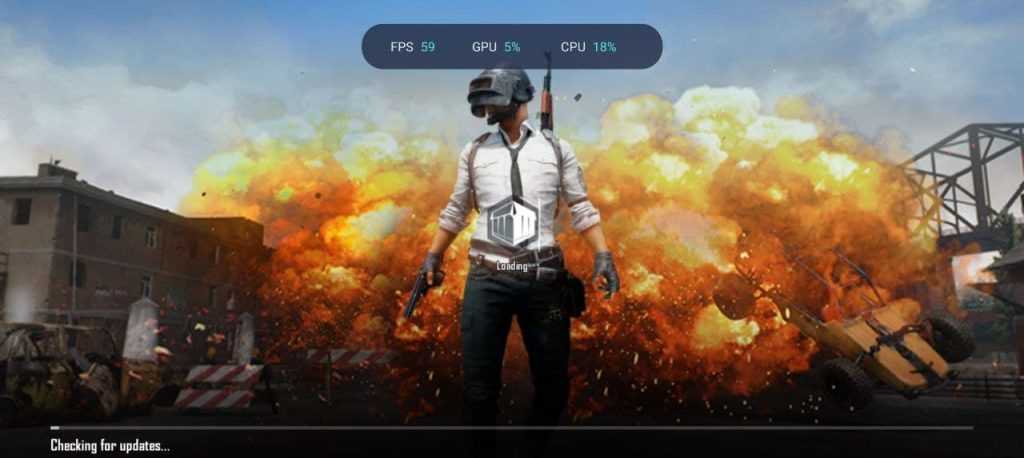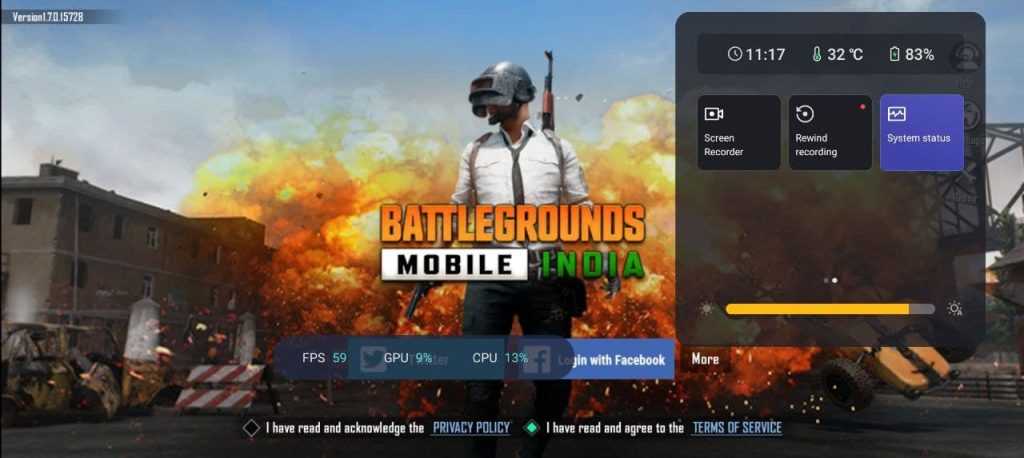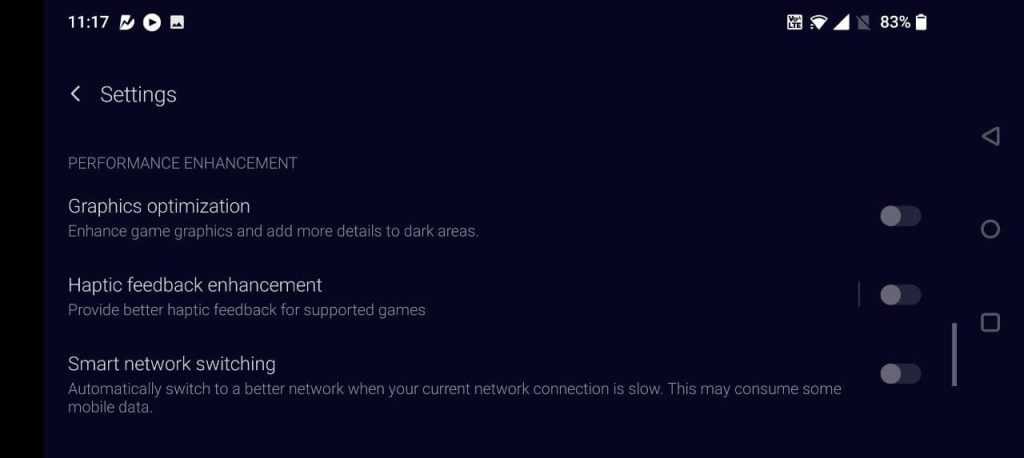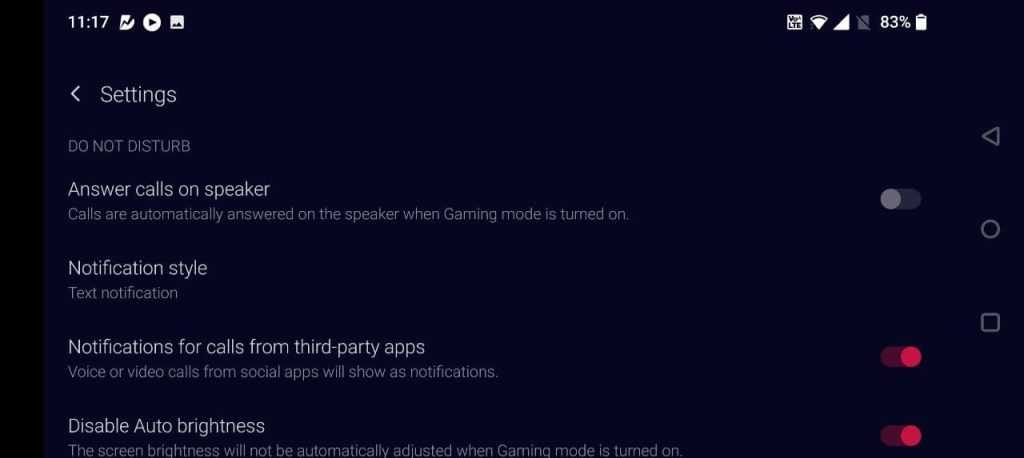Realme’s motto is “Dare to Leap,” and the company adheres to it religiously. While most other smartphone makers feel that providing a smartphone with a dedicated gaming mode is enough to provide a fantastic gaming experience, Realme believes otherwise. The fastest-growing smartphone manufacturer has taken it upon itself to raise the bar for its fans’ gaming experiences by upgrading its renowned mobile phone gaming application: Game Space with the latest version of Android. Let’s take a look at how you can set up and use the realme game space application and all of its new features.
Realme UI Tips and Tricks: Game Space
The Realme Games APK includes a series of features designed to enhance your gaming experience. A gamer, or a person who’s ever lost a match due to an annoying popup or a notification or an accidental touch, knows the importance of improved mistouch prevention and notification control. With Notification Control in Realme Games, users can now be assured that a message or call will not interrupt their intense gaming sessions.
Realme’s Game Focus mode enhances your gaming experience by providing graphics optimization and enhanced CPU, GPU, and RAM support.
Games now have a specialized collection of features and functionalities designed to keep your gaming fury at bay. You may look at your most played games and how much time you spent on them using gaming statistics and data. With all of your games stored in Realme Games, you can now view all of your gaming session metrics.
Not only that, but the company has also included a screen recorder and floating window, so you can capture those special moments in-game. You may now shoot powerful pictures of your incredible scores or end-game turmoil without pausing or taking screenshots.
How to Customize Realme Games Application
Once you pull up the Games APK, you’ll notice a dashboard titled My Games – this is where all your added games could be found for quick launching. You can simply tap on a game and choose Play to open it in the gaming mode. On the top, you’ll be greeted with three buttons – one with an analytics kind of icon, a Gallery icon (for Game Captures), and a three-dotted menu.
Gaming Tools
To enable Gaming Tools in Game Space, head over to the three-dotted icon > choose Settings and toggle ON the option for Gaming Tools under General. This is a collection of handy gaming tools. Swipe down from the upper left or right corner to bring up the option.
This is the USP, while a game is running, swipe up or down, to bring the gaming notification shade; here you’ll find options for WhatsApp, Instagram, Telegram, disabling notifications, enabling mis-touch prevention, screen recording, rewind recording, and System Status.
How to View Frames Per Second (FPS), CPU, GPU Usage in Realme UI/Color OS/OxygenOS
If you’re facing lags, frame drops while gaming you might want to check the FPS, GPU, CPU usage. Here’s how you can use the Games application to find out your current FPS while gaming.
- Launch the game, you’d like to check the FPS or CPU usage for.
- Next, swipe down from the left or right to bring the gaming tools up.
- Here, swipe to the right, and find the option for System Status.
- Tap on System Status, to view FPS, CPU, and GPU usage on the top of your screen.
Performance Enhancement Tools
Well, if you expect the best performance from your machine while gaming, you must check out the performance enhancement section under Game Space > Settings.
- Graphics Optimization: This option enhances the game graphics and adds more details to the dark areas.
- Haptic Feedback Management: Improves haptic feedback for supported games.
- Smart Network Switching: Once enabled, this will automatically switch your device’s internet connection to a better network when your current network is slow. A fair bit of caution here, it might consume more mobile data.
Do Not Disturb Settings for Games
If you’d like no distractions while gaming, this might be the option you are looking for.
- Answer Calls on Speaker: Incoming calls are automatically answered on the speaker when gaming mode is turned ON.
- Notification Style: Users can choose the type of notifications they’d like to receive while gaming.
- Notifications for calls from third-party apps: video or voice call notifications from third-party apps will show as notifications.
- Disable Auto-Brightness: The screen brightness will not be adjusted when Gaming Mode is turned ON.
Realme Game Space Supported Devices
For Game Space 3.0, you’ll be required to have a smartphone running realme UI 3.0 or later. Alternatively, Color OS 12, Oxygen OS 11, and 12 are also supported. Here’s a list of realme smartphones that either support realme UI 3.0 game space right now, or will at a later stage.
- realme GT
- realme X7 Max
- realme GT Master Edition
- realme 8 Pro
- realme GT NEO 2 5G
- realme X50 Pro 5G
- realme 7 Pro
- realme X7 Pro
- realme 8 4G
- realme narzo 30
- realme C25
- realme C25s
- realme narzo 50A
- realme 8i
- realme X7
- realme X3
- realme X3 SuperZoom
- realme 8 5G
- realme 8s
- realme 7 5G
- realme narzo 30 Pro 5G
- realme narzo 30 5G
Download Game Space APK Latest Version
Looking for the latest version of the Games application for your smartphone? Here’s where you can find the download links for the same.
Download Realme UI 3.0 and ColorOS 12 Game Space APK
Download Realme Game Space v6.9.1 APK
How to Install Game Space APK on your Android Smartphone
Well, now that you’ve managed to grab the APK download links for the Games app, here’s how you can install it on any compatible Android smartphone.
- Begin with downloading the APK file from the link mentioned above.
- Next, move on and tap on the download APK file to open the Installer.
- If this were the first time you’re installing an APK manually, you’ll be required to enable Unknown Sources – to do so, tap on the Settings button in the popup and turn the toggle ON.
- Now, head back to the APK and tap on the Installation button.
And, there you go. Now, you’ve got the latest version of the Game Space running on your realme smartphone. That said, do let us know your thoughts by dropping a comment down below.